Brian's
Class Materials- SPRING 2008 - SEYS 778
Help with References
New Technology Tools can help you manage the references for your papers and projects
With the magical tools below, collecting, storing and managing your references from any computer will be much easier.
A Little Demonstration...
Create a Bibliography in Seconds in any Format You Wish Using Zotero
- Click on Zotero in the lower right of the Firefox web browser
- In the center column, ctrl click to select the items you want from a collection.
- Right click (or control click on Macs), and then select "Create bibliography from selected items"
- Select "Copy to clipboard" and APA 6th Edition.
- Open up a Word or Open Office document and paste.
- Voila, instant Bibliography!
Here is how you can do the same thing, from ANY computer!
- Download and install PortableApps onto a portable USB flash drive - http://portableapps.com/download
- Launch PortableApps, then launch Firefox
- Visit Zotero http://www.zotero.org/, sign up for a free account, and download and install Zotero 2.0 Beta
- View the video introduction to Zotero
- Use Firefox to visit Google Scholar http://scholar.google.com/
- Login to the CUNY portal at http://www.cuny.edu The reason you should log into the portal is that Google Scholar may provide links to full-text documents that you can obtain through the library. You can then attach these pdf files to your references.
- Do a search on your topic.
- You should see a small folder icon
 at
the right of the search box near the top of Firefox.
If you are looking at a single book reference you will see a
small blue book icon instead.
at
the right of the search box near the top of Firefox.
If you are looking at a single book reference you will see a
small blue book icon instead. - Click on the folder icon. You will see a list of all of the references on the page. Click the checkboxes of the references you wish to save. You can also add references manually.
- Make sure that you sign in to your Zotero account. Choose to save your references on Zotero's server.
- Click on the Zotero icon
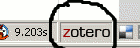 in
the lower right corner of the Firefox web browser. An Itunes like
interface will open up. You should now see all of your
references. You can create new folders and drag and drop
references and even documents into the folders. You can also tag
your references with key words so that it is easy to find and organize
them.
in
the lower right corner of the Firefox web browser. An Itunes like
interface will open up. You should now see all of your
references. You can create new folders and drag and drop
references and even documents into the folders. You can also tag
your references with key words so that it is easy to find and organize
them. - Click on the gear icon
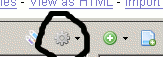 . This is where you can change settings for your account.
. This is where you can change settings for your account. - Click on Preferences, Select Export, Select the default export format, e.g. APA, Click OK, Select "Export library", Choose format, e.g. RIS, Open with text editor, or import into other software such as Word. Now that you have done it the hard way, you can also drag and drop references from Zotero right into a Word document. You can then even drag the Word document into a Zotero folder.
- Finally
you can sync all of your Zotero references and files with the Zotero
server. This will allow you to sync your materials with Firefox
on other computers. Click on the blue rotating arrow sync icon
 on the right side of the Zotero menu.
on the right side of the Zotero menu.
- Information on how to backup your Zotero materials can be found at the following link: http://www.zotero.org/support/zotero_data
AN ALTERNATIVE TO ZOTERO - CONNOTEA
Sharing your references with the research community using Connotea
- Sign up for a Connotea account at http://connotea.org/
- Login and explore.
- Find your file of exported references and import it into Connotea.
- Add tags to your references.
- Create a group.
- Join the QC-SEYS777-778 group.
You need to shut down PortableApps by right clicking on the icon in the lower right of the screen, BEFORE you safely eject your USB Flash drive.
